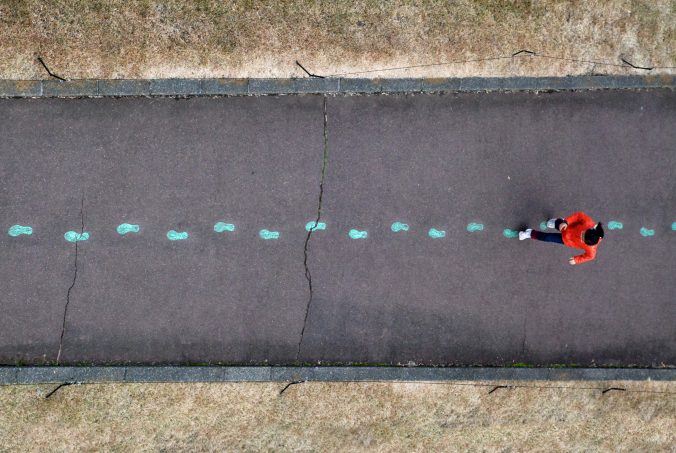Before proceeding with your first blog post, we expect you to consider your privacy preferences carefully and that you have considered the following options:
- Do you want to be online vs. offline?
- Do you want to use your name (or part thereof) vs. a pseudonym (e.g., West Coast Student)?
- Do you want to have your blog public vs. private? (Note, you can set individual blog posts private or password protected or have an entire blog set to private, but everything but your posts would be public, such as your URL, title, etc.)
- Have you considered whether you are posting within or outside of Canada? This blog on opened.ca is hosted within Canada. That said, any public blog posts can have its content aggregated/curated onto social networks outside of Canada.
First tasks you might explore with your new blog:
- Go into its admin panel found by adding /wp-admin at the end of your blog’s URL
- Add new category or tags to organize your blog posts – found under “Posts” (but do not remove the pre-existing “Digital Literacy” category or assignment categories, “Inquiry” and “Reflections”). We have also pre-loaded some competencies as categories should you wish to use them to document your learning. If you would like to add more categories, please do so (e.g., add categories to curate materials and learning from your other courses, your hobbies, etc.). You can then build more menus for them. This blog does not have to be all about just this course.
- If you have consented to have your posts show up on the course blog feed, see if your blog posts are appearing on the feed on the course website (you must have your blog set to public and the course categories assigned to a post first and have provided your instructor with your blog URL). It may take a few hours for your posts to show up once public, so please be patient.
- Add pages
- Embed images or set featured images and embed video in blog posts and pages (can be your own media or that found on the internet, but consider free or creative commons licensed works). You cannot use copyrighted photos. If any media does not state its copyright status, then it is considered copyrighted by default. See the course blog about how to find media you can use and how to attribute them. Your lab instructor can help you.
- Under Appearance,
- Select your preferred website theme and customize to your preferences (New title, etc.)
- Customize menus & navigation
- Use widgets to customize blog content and features
- Delete this starter post (or switch it to draft status if you want to keep for reference)
Do consider, if creating categories for other courses that you wish to curate your learning for, that you may wish to use the course topic as the category as opposed to the course number as those outside of your program would not be familiar with the number (e.g., we use “Digital Literacy” instead of “edci136).
Lastly, as always, be aware of the FIPPA as it relates to privacy and share only those names/images that you have consent to use or are otherwise public figures. When in doubt, ask us. Even if you have permission to comment about a person or public figure, consider how what you write impacts their digital footprint as well as yours. Your lab instructors can review any posts you are unsure about.
Please also review the resources from our course website for getting started with blogging: